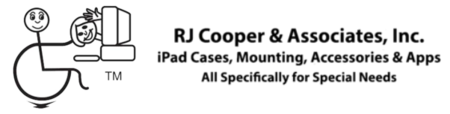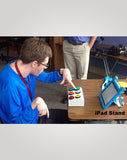Alternative control over an iPad is not as easy as it sounds, because Apple has blocked any device from working 'all the time' (in the 'background'). So eyegaze, headtracking, joystick, trackball, and a bunch of other cursor/mouse oriented devices just aren't applicable to iPads. So I've made one that is!" RJ
More...
Mom: "I hope you continue to help people in need for many years to come. You’ve certainly had a positive impact on our lives. Your voiceover box for the iPad has been life changing."
My iPad VO/SC Controller connects to an i-device (iPad, iPhone, iPod Touch), via Bluetooth (a wireless technology), using one of two Accessibility features that Apple generously includes in the iOS (the iPhone Operating System: on all iPhones, iPads, iPod Touches): VoiceOver (VO) and Switch-Control (SC). Originally intended for blind people, Apple designed VO so that people could move their finger around on their touchscreen and hear what was under their finger. Double-tap anywhere on the screen to activate (like pressing Enter on a computer keyboard). SC was added later to allow 1-2 switch users to control certain apps. Both were designed to work with apps that were designed to work with that feature, sort of a catch 22 ;-)
Re: VO - Apple soon found out that blind people prefer using a keyboard to control a "screenreader" to hear the screen rather than see it. Apple built in many VO keyboard shortcuts so that blind persons could use a Bluetooth (BT) keyboard to control VO. They then added a function within VO called QuickNav, which allows navigating through any VO-compatible apps with left/right arrows, and simultaneous up/down key as Enter (like double-tap described above). There are keyboard shortcuts for your Home button, and toggling QuickNav mode on/off (between having arrow keystrokes move a text cursor within a text field, and moving between things on the screen).
Re: SC - Eventually, Apple added this feature to Accessibility to give some switch access to some apps. Scanning, on computers and AAC devices, has been around for about 30 years. Apple did a nice job of duplicating 'standard' scanning settings within its free update. Because SC allows you to 'define' an external switch/action, 4 of the 6 buttons on the Controller can control SC to control certain apps :-)
There are advantages to using VO (specifically for those with visual impairments) vs SC (better for those with good vision) that the directions will highlight.
Now some caveats:
* You can only move to the 'next' screen object (button, field, list item, etc.) with the right arrow, or 'back' an object with the left arrow. There is no up/down, so you must go through everything on the screen many times to get to the bottom right of the screen. If you have long lists, it could take a loooonnngg time to make it through with a switch interface. This is especially noticeable with the iOS keyboard. However, if you have someone high-functioning, cognitively, you can use SC and Group Scanning to go through blocks/rows until you're at the desired one, then move left to right through those. That is MUCH faster (an advantage of SC). Another SC advantage is that it 'wraps' from bottom right to upper left (vs VO where you must back all they way up).
* Only a few apps are VO/SC compatible :-( Fortunately, Apple's are :-) But be wary of some AT companies that claim compatibility "all iPad apps" or "full iPad control." Simply not true. VO, SC, and my Controller all work best with high-cognitive and the Apple apps (as well as the Home screens). Even only a handful of AT/AAC apps are compatible with these Apple options.
To find out if your app is compatible, first do a simple setup. Go to the bottom of the Accessibility options in Settings/General, and set it for VoiceOver only. Now go into your app. Triple tap your Home button to activate VO. (Remember that you have to double-tap after you've highlighted something to actually *do* that something). Now move your finger around. Do you hear things as you move over them? Do they highlight? If yes, then great. If not, there's nothing you can do. Game over :-(
In conclusion, my Controller is a great in-between, 'better' than switch(es), but not as great as directly tapping the iPad.